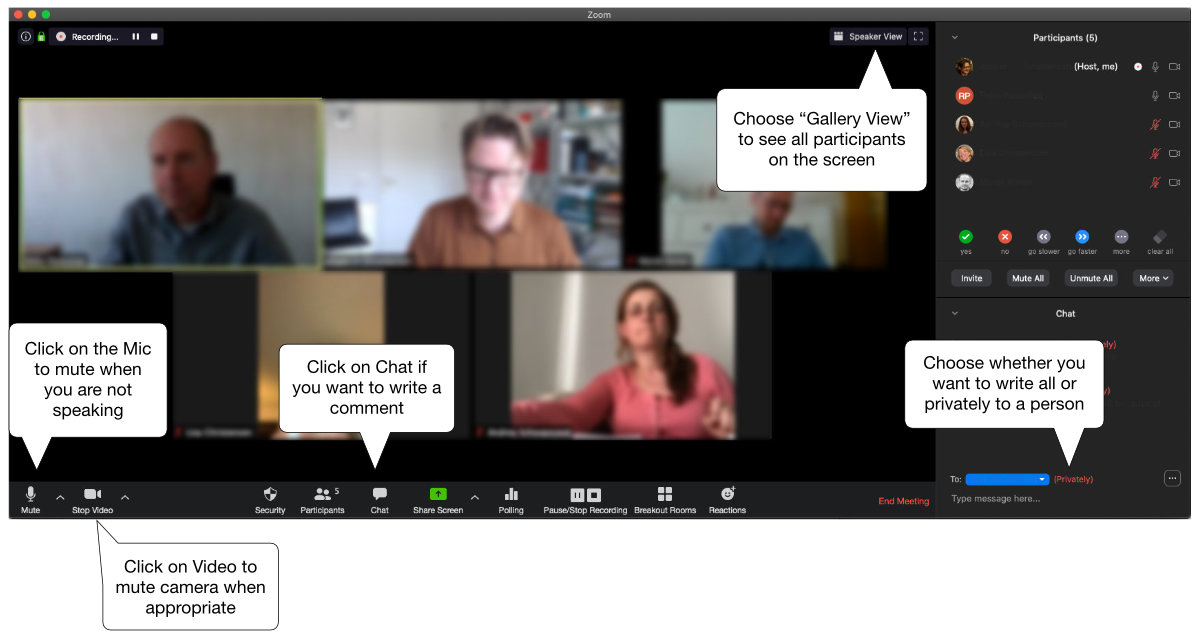Zoom instructions
Here follow the practical details for your webinar. If you have used Zoom before please use the “Check for updates” in the app’s menu to make sure you have the latest version.
1. Link to webinar
You participate by clicking on the link you have received in your mail. You can before the conference start click on the link to see if it works.
2. Participate via your computer
If it’s the first time you join a Zoom webinar, it will ask you for permission to download the software “Zoom Cloud Meeting”. You have to accept it, and it will automatically log you in after the download.
3. Participate via your smartphone or tablet (i.e. iPad)
If you want to join through your smartphone or tablet, you have to download the app first:
iPhone/iPad: https://itunes.apple.com/us/app/id546505307
Android: https://play.google.com/store/apps/details?id=us.zoom.videomeetings
After installing the app, you join by clicking on the link in your mail.
4. Audio – remember headphones!
As we will speak and hopefully also be able to see each other, is it essential that your sound and picture is good. If you don’t have a webcam, that’s okay as long as we can hear your voice clearly.
So please remember headphones with a microphone! For instance, those you use with your smartphone.
Problems with the sound?
https://support.zoom.us/hc/en-us/articles/201362283-How-Do-I-Join-or-Test-My-Computer-Device-Audio-
Problems with the video?
https://support.zoom.us/hc/en-us/articles/202952568-My-Video-Camera-Isn-t-Working
See you soon!
fremtiden:live
There is no true understanding. Only more or less useful misunderstandings.